
It has been quite a summer! While we have been hard at work releasing major updates for Air Sketch and Stickyboard, we have also been busy working on our next “secret project”. Well, the secret’s now out of the bag, and today, I’m happy to be able to share with you what we’ve been hard at work on.
Announcing Air Projector: Project PDFs and photos directly from your iPhone to a local browser over WiFi.
When we released Air Sketch, we were overwhelmed by the positive response we received from our users (thank you!), as well as feedback on where you would like to see us go next. One direction was to do an iPhone version of Air Sketch, so that you could take it with you wherever you go. We thought long and hard about this, and even worked on several prototypes. In the end however, we found that sketching on a screen as small as the iPhone would not be an optimal experience. We chose to focus on what would make an iPhone version really great instead – as a slideshow presenter.
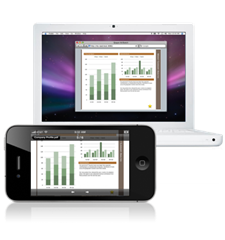
There have been several apps that let you use your iPhone as a remote control for PowerPoint, Keynote, and other desktop apps. However, we realized that we could make the iPhone serve up the presentation content itself and use it as the ultimate presentation clicker. The wireless approach used in Air Sketch would be ideal for this as well, since no one wants a long heavy VGA cable attached to their iPhone.
We also had to completely rethink how the interface would work. One of the Apps that works exceptionally well on the iPhone is the Photo app. It feels completely intuitive to navigate even a large collection of photos by tapping and swiping. We realized that this would be a great model to follow.
We designed Air Projector to look almost identical to the Photos app. Navigating albums and photos works in exactly the same way. The major difference is that whatever photo you are looking at is also simultaneously projected to a web browser.
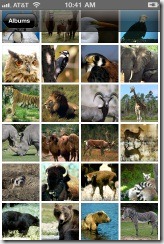
Air Projector projects images via WiFi from your iPhone or iPod Touch to a browser connected on the same local network. No additional client software is required. To use it, you just need to fire up Air Projector on your iPhone and type in the displayed URL in your web browser. Images show up as you navigate them on your iPhone.
We also added the ability to project PDF documents in the same way. Air Projector does not store PDFs directly. To project a PDF document, send it from the Mail App, or a third party document manager such as Dropbox, to Air Projector. This works great with exported PDFs from PowerPoint or Keynote (note: transitions and animations are not stored in PDFs). BTW, we wholeheartedly recommend checking out Dropbox if you haven’t already. They have an excellent service and their iPhone client works great with Air Projector. They are also currently offering a free 2GB subscription.
Coming soon to the App Store
Air Projector will be available for the iPhone and iPod Touch running iOS4. It is currently in final Beta and is scheduled to be available in the App Store in early September 2010.
We hope that you will find Air Projector a useful addition to your iPhone’s capabilities. We plan to have a special introductory pricing at launch time, so please subscribe to our twitter feed to be the first to hear about the launch. Also check out the Air Projector homepage for more details.
If you are a writer, and would like an advance copy of Air Projector to review for an article, please drop us a line and we’ll try our best to accommodate you.