4/28/15 15:49
Vittle: Camera Lock Explained
The Camera Lock is one of the more powerful tools in Vittle. It seems a little complicated at first, but it's actually quite simple in practice.
The screen only shows a part of the larger page. The (virtual) camera records the screen as you write and draw in Vittle. Normally, it follows what you see as you zoom and pan around the page.
Tapping the Lock button locks the camera onto the current screen. So, even as you zoom and pan away, it continues to record just that portion of the canvas. This is indicated by the green border.
Here's a simple example:
Let's say you are recording a page that looks like this:
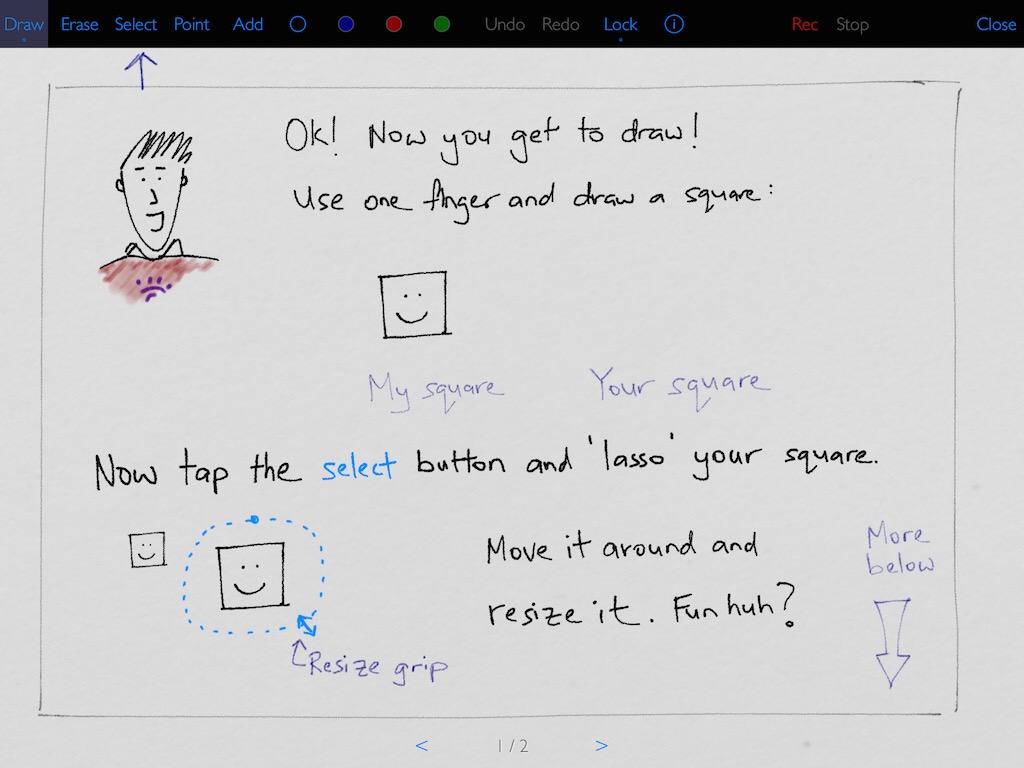
And you zoom into just this part:
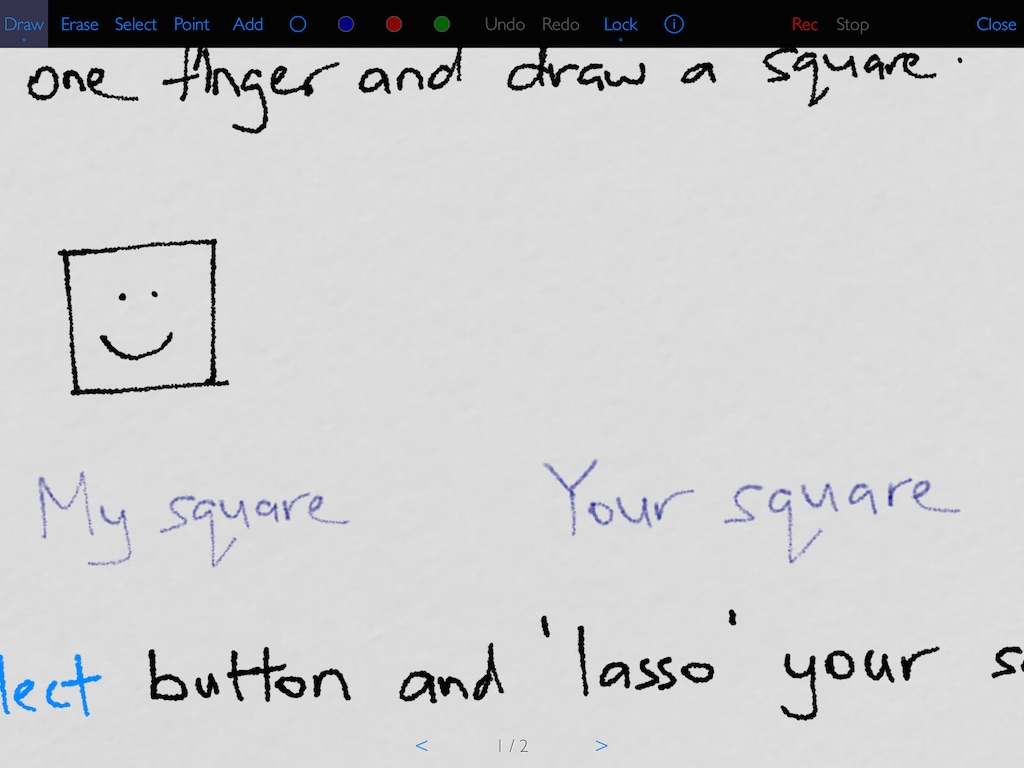
If you now tap the Lock button, a green rectangle will appear, indicating that the camera is now only recording that part of the page:
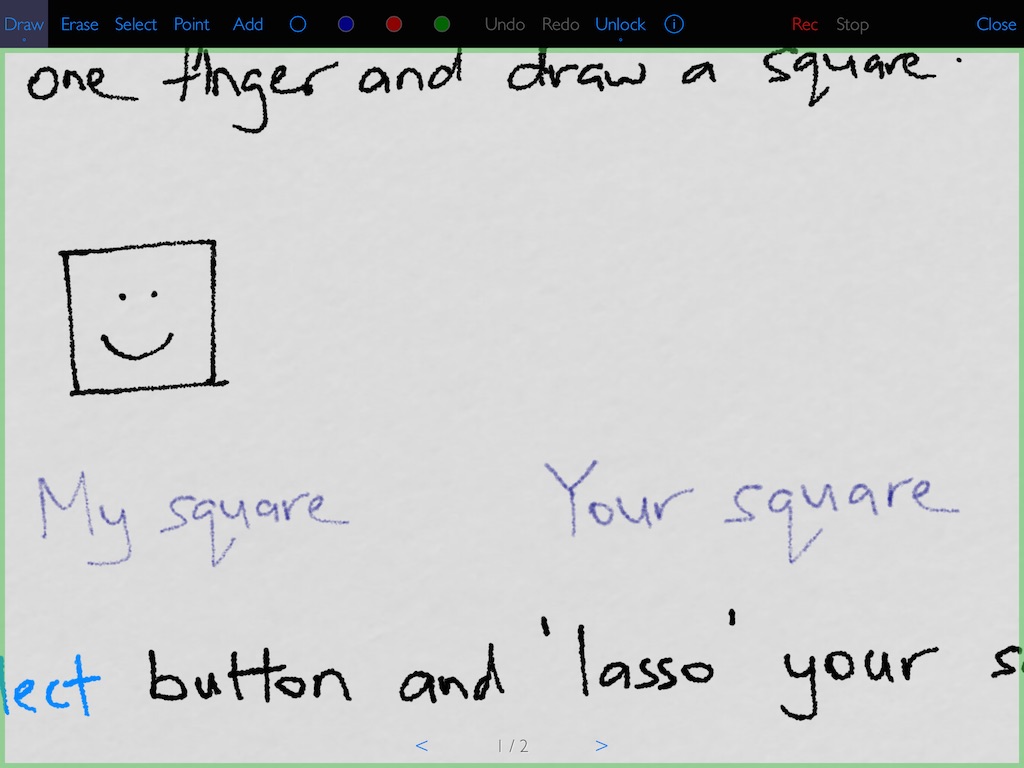
No, if you zoom back out, the camera will continue to record what's in the green rectangle:
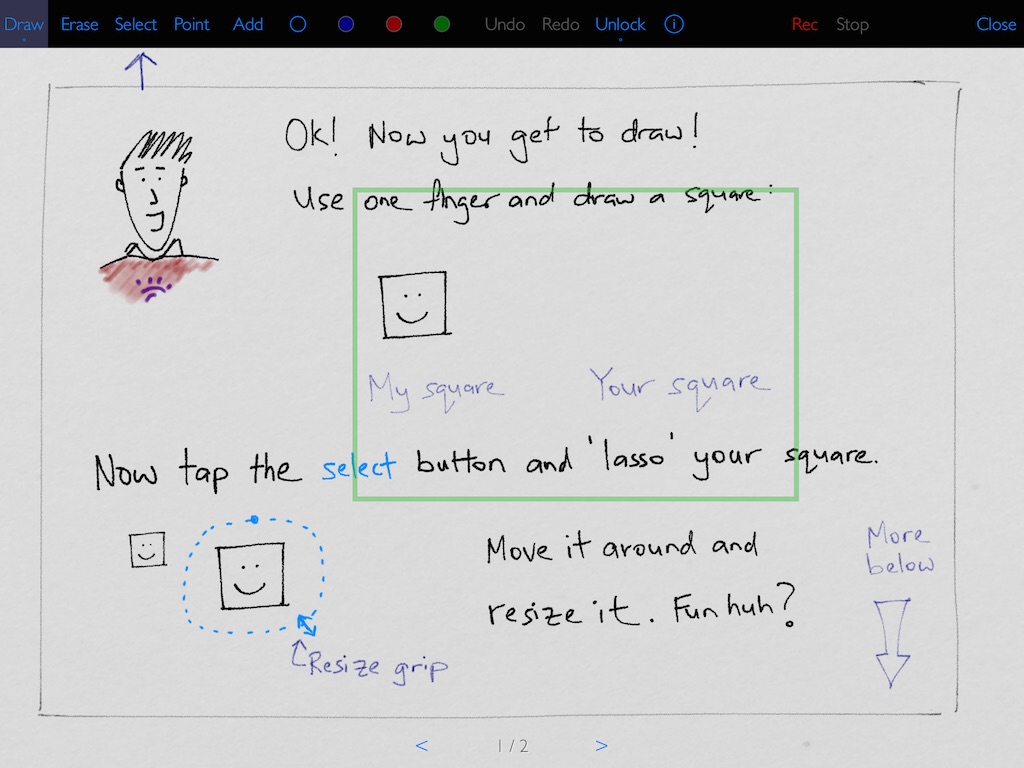
How to Use Camera Lock
So what is Camera Lock useful for? A couple of things:
Lock a larger view to write more finely
If you lock the camera to a larger part of the page, you can then zoom in to write more finely. The video will continue to record a larger view of the content.
Smoothly Pan
When you tap the Unlock button, the camera will smoothly pan to what's currently on the screen. Use this to smoothly zoom in and out, or to smoothly pan to a different part of the page.
Tip: More advanced options are available if your tap-and-hold the Lock button. Check out the User's Guide for details.
Related: Vittle.