04/23/16 10:36
Cardflow 2.0
Cardflow has been in the App Store for a little over 6 months, and your feedback has been tremendous! It's clear that lots of you guys really like the idea of using your iPads to replace paper- or even desktop-based workflows.
Cardflow was launched before the first iPad Pro was even announced, but it's an obviously perfect fit for it. We recently released updates that support the larger screen and Pencil, as well as iOS9 features like multitasking.
Of course, you guys want more, and you've let us know. :)
Well, we've been hard at work on a major 2.0 release that takes Cardflow to a whole new level.
Familiar Tools, New Powers
What makes a great tool is how closely it maps to the way we think, and how well it fits with the ways we already work. We deliberately designed the interface of Cardflow based on index cards because a lot of people already know how to use them. It fits an old and comfortable way of thinking that lets you be productive right away.
But of course, a digital “index card” can do a lot more. It's not really constrained by size, or what you can put on it. It's like a blank digital canvas, limited only by how we choose to think about it.
So, what else would you like to put on a “card”? We could have gone down the list of popular file formats, but these days, the ultimate piece of content is a web page.
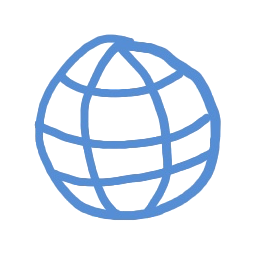
Your Personal Web
In Cardflow 2.0 you can now insert a web page on a card. This will place a thumbnail screenshot of it as the card picture, and add a dynamic link in the upper right corner. Tap the link in Selection mode to open the page.
This is ideal for linking to online references, but you can also use it to link to your own private documents stored in the cloud. Services such as Dropbox allow you to copy links directly to your files. Simply paste this link into Cardflow's web browser to create a card for that file.
You can now use a board as a virtual desktop to store links to files for a particular project or client.
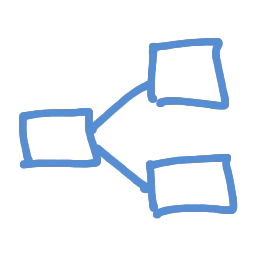
Mapping the Mind
Index cards are great because they let us store a single thought or concept on them, and easily organize these into bigger ideas.
In the real world, we arrange index cards spatially into clusters or stacks, and even the first version of Cardflow made this easier with Magic Arrange.
With Cardflow 2.0, you can also link cards to each other. Tap and hold on a card, then drag to another card to add a link. Each link is represented by a hotspot on the source card. Tapping on the hotspot takes you to the linked card, and the hotspots can be resized and positioned.
At its most basic level, this lets you create networks of ideas, just like you can with more specialized mind-mapping tools. Oh, and you can export the text from linked cards in the OPML format which can be imported into most outliner and mind mapping Apps.
But you can do so much more with links...
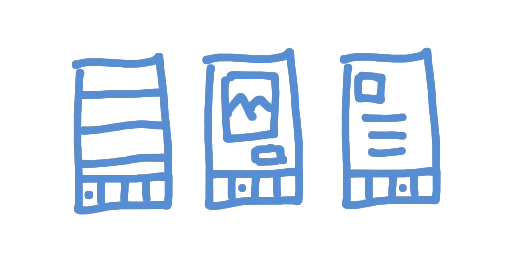
Prototyping Interactions
Position the link hotspots on your cards to create sharable interactive “tap-through" experiences. Both card and web links continue to work in exported PDF files. You can even publish these PDFs online. Here's a simple example.
Use Cardflow to prototype interactive user-experience designs, share branching presentations and narratives, or even create self-contained wiki-style references.
Here's a fun idea to try: Put a picture of each of the main rooms of your house on a separate card, and add links to connect them spatially. You can even add hotspots to “zoom" in and out of detailed areas like your desk. Share the PDF with your friends and family as a simple “walkabout tour”.
I'm sure you can see how links add a whole new dimension to Cardflow. It's now easy to capture intricate networks of ideas, and rapidly prototype more complex interactions.
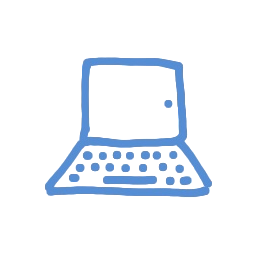
First-Class Keyboard
The iPad Pro promises to be a laptop-replacement. A major characteristic is primarily using an attached keyboard vs. the screen.
Cardflow 2.0 fully embraces working with text from just the keyboard. Use the arrow keys to select cards, then press Enter to open them. Cmd+T toggles text mode, allowing you to rapidly type on new cards without having to touch the screen.
Tip: Press and hold the Cmd key to see a list of keyboard shortcuts for each screen.
Pencil-Only Drawing Mode
While the palm-rejection features have improved dramatically in the latest versions of iOS, some folks need it to be perfect. When an Apple Pencil is connected, a new button will appear in the lower left of the Card Editor that lets you toggle Pencil-Only drawing mode. When it's on, only the Pencil will be used for drawing, completely eliminating any stray marks caused by resting your palm or fingers on the screen.
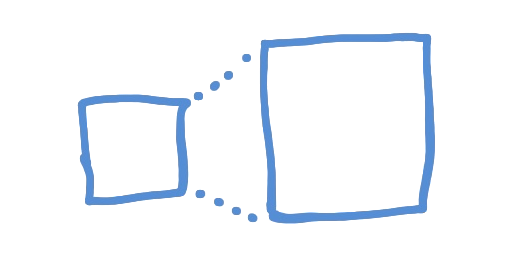
Larger Boards
The original board size in Cardflow was carefully chosen to be big enough for most projects, while subtly imposing a limit on the number of cards per board. The thing is, older iPads have fairly limited RAM by today's standards (1GB in the iPad Air 1 vs. 4GB in the 12" iPad Pro), and performance starts to suffer with more than about 120 cards on a board. That's far more than most folks need, but of course, some need more.
In Cardflow 2.0, new boards are 4x larger on newer iPads, and you can enlarge exiting boards from the Board Editor's setting menu.
Please be aware that if you have an older iPad, a warning will appear if you create too many cards on a board.
Incidentally, having 4GB vs. 1GB of RAM is actually a lot more than a 4X improvement. Because iOS requires quite a bit of RAM itself, the running App is limited to only 100-200MB of active RAM on older iPads. Using a 4GB iPad Pro is actually closer to a 10X improvement in practice.
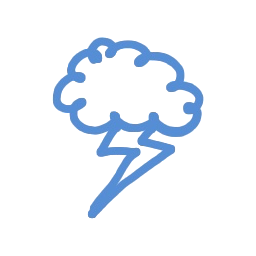
Pro Thinking Tools
Cardflow's design goal is to expand on what professional-grade creative and “thinking" tools really mean on the iPad. Like pen and paper, the iPad excels at capturing handwritten and hand drawn information. But the difference is that you can easily layer on additional structure and relationships, and readily incorporate them into the rest of your digital workflow.
We think this ability is what differentiates the iPad in the future of computing, and I hope you'll agree that the new updates in Cardflow 2.0 are a meaningful step in that direction.
Apply the update in the App Store, or download the Free Edition here.
Related: Cardflow.